Log On to Online, Hybrid, or Blackboard Enhanced Classes
Important Notice: You log on to online, hybrid, or Blackboard enhanced classes via MyCTState. Scheduled downtime will be posted at My.ctstat.edu log in page.
1. Open a web browser.
2. Go to my.ctstate.edu.
3. Enter your NetID and password, click Login. Disable pop-up blockers to ensure MyCTState function correctly.
NetID : BannerID@student.commnet.edu
Example: 00707059@student.commnet.edu
Do not know your NetID? Click here to find out.
Password: The same password to log on to a campus computer at any of 12 Connecticut community colleges.
If you have never logged on to a campus computer, your initial password is a combination of your first 3 letters of birth month (capitalize the first letter), & (shift+7), and last four – digit of your social security number.
For example, if you are born in April and the last four – digit of your social security number is 4575, then your initial password is Apr&4575 (case sensitive)*.
After you have logged on with the initial password, you will be prompted to change to a new password. The new password MUST have 8 or more characters and satisfy 3 of the 4 rules as follows:
* Upper case
* Lower case
* Numbers
* Special character
One example of a new password is “FlowerPot2024” (case sensitive). Remember; do not use your name or birthday in the new password.
*If this initial password does not work, click on “reset it now” or “Forgot my password”, enter your NetID and the verification characters and click on Next. You will be reminded that a verification code is sent to your personal email. Logon to your personal email to retrieve the verification code. Enter the verification code to create a new set of password. Follow the new password rule to create a new password. Then you will use this password to log on to my.ctstate.edu
Click here for more information about NetID and password.
Trouble logging on? Click here for additional help information.
4. Access Blackboard
Once you are in MyCTState, click on the Blackboard link. Click on the Courses on the left panel. Seven days before a class starts, you will see the course you registered. Click on your course name. To go to another course, close out the current course by clicking on the X sign at upper left corner of the course window. Click on a different course name. For students, a registered course will be seen on the Courses page starting seven days prior to the first day of a course starts
You have logged on to MyCTState but could not get to a Blackboard course, click here for help information under Scenario 1.
5. Reset Password
(1) Reset password on your own at https://passwordreset.microsoftonline.com
(2) Stop by the following offices with your photo ID or call the following offices (Mon-Fri, 8:30 am – 4:30 pm) to get your password reset.
- IT Service, Wheaton Hall 304, 860-343–5711
(3) Call the support center at (860) – 723 -0221 at any time.
6. Change Password
Your NetID password will be valid for 180 days. When a password expires, you will be prompted to change to a new password. Before your password expires, you may change your password via Email or Answering Security Questions.