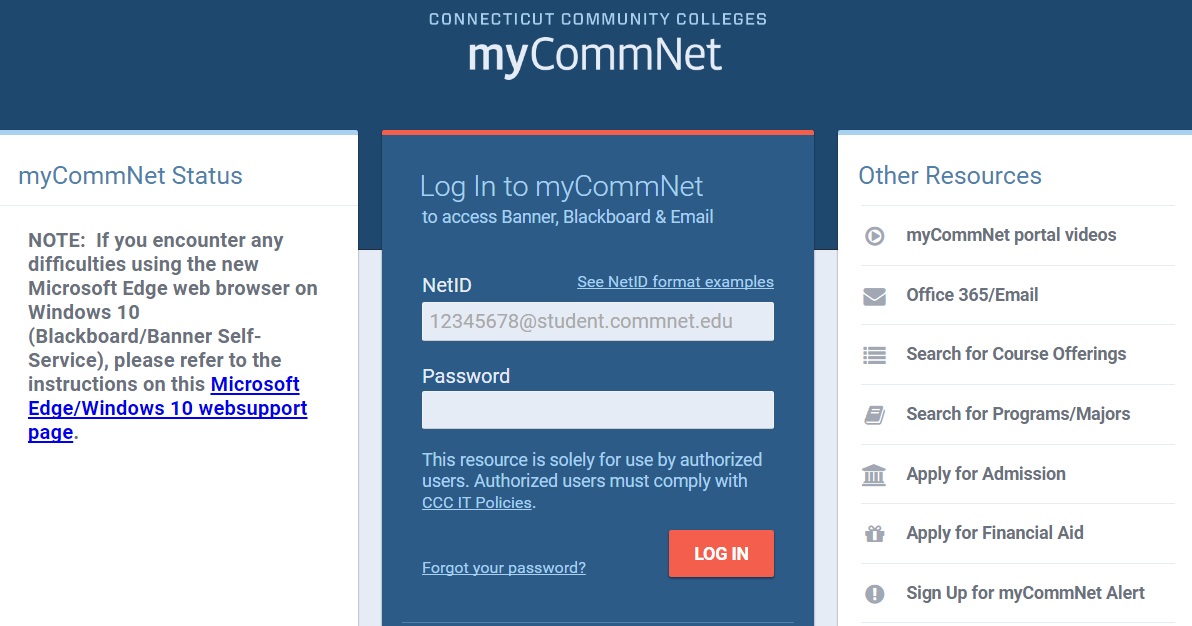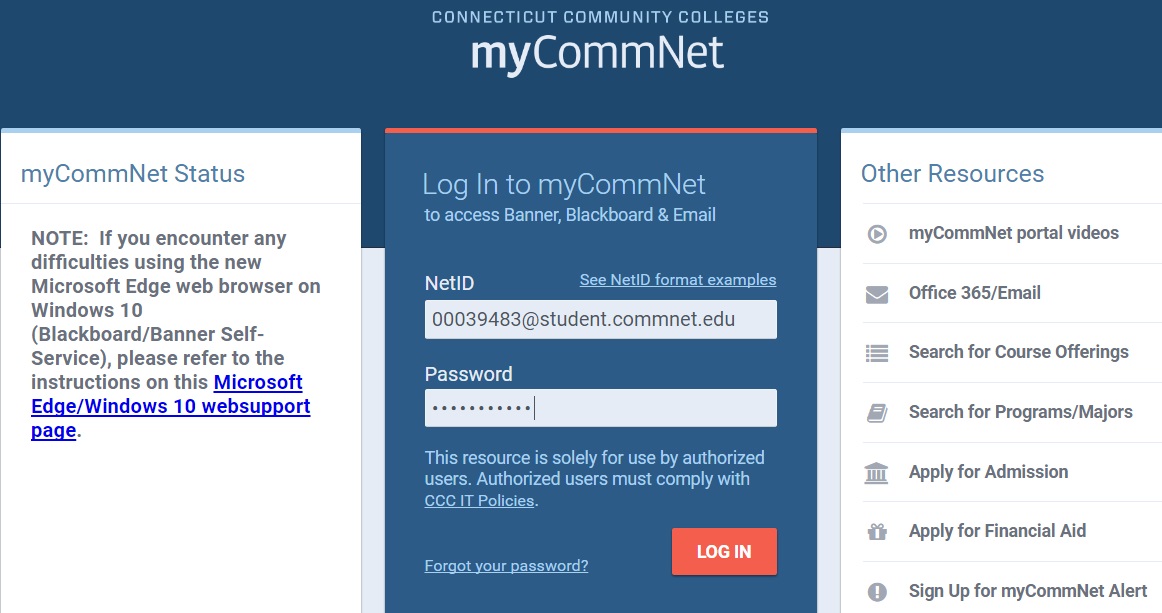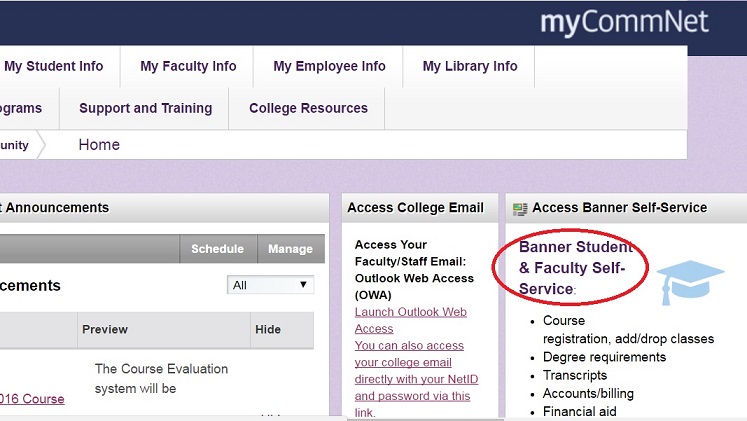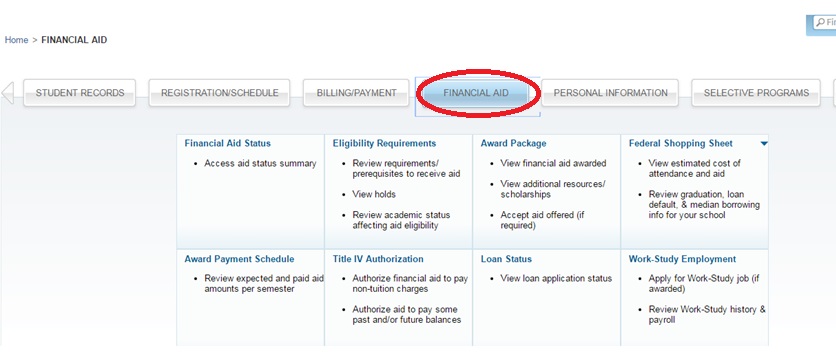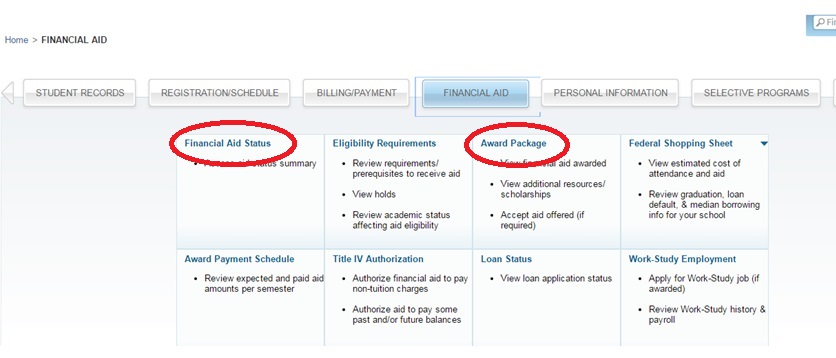1. To view your financial aid information online, go to http://my.commnet.edu
2. Enter your NetID and your password.
NetID : BannerID@student.commnet.edu (example: 00039483@student.commnet.edu)
Password: The same password to log on to a campus computer at any of 12 Connecticut community colleges.
If you have never logged on to a campus computer, use the initial password
Initial password: first 3 letters of birth month (capitalize the first letter), &, and last four digits of your social security number.
For example, if you are born in April and the last four digits of your social security number are 4575, then your initial password is Apr&4575 (case sensitive).
Changing password: After you logon with the initial password, you will be prompted to change to a new password.
The new password MUST have 8 or more characters and must meet 3 of the 4 requirements ( upper case, lower case, number, and/or a special character). One example of a new password is Flower17 (case sensitive). Remember; do not use your name or birthday in the new password.