Scheduled downtime will be posted at MyCTState login page or at Blackboard My Institution page.
If you cannot log onto MyCTState at my.ctstate.edu, there are TWO things you can do.
ONE – Verify Your NetID and Password
In many cases, our users have mistyped their NetID or password. Be sure to type your NetID correctly as:
For Students: BannerID@student.commnet.edu (Example: 00879890@student.commnet.edu)
For Faculty: BannerID@mxcc.commnet.edu (Example: 00367475@mxcc.commnet.edu)
If you have never logged on to MyCTstate/MyCommNet on a campus computer at any of 12 Connecticut community colleges, you will use your initial password. Keep in mind that your initial password is a combination of first three letters of your birth month, & (Shift+7), and last four digits of your social security number. Remember there is a “&” between your birth month and social security number. The first letter of your birth month needs to be capitalized. You only need to take first three letters of your birth month (capitalized first letter) and last four digit of your SS#. Here is an example, if you are born in April and your last four digits of your SS# is 1234, your initial password is written as Apr&1234.
Other reasons your initial password does not work are listed below but regardless of reasons, you can create a new password on your own at https://passwordreset.microsoftonline.com.
a. You do not have a social security number.
b. When you first enrolled to a community college in Connecticut years ago, your record in our system was missing either your birth month or SS#
c. In a rare cases, your birth month or SS# are entered incorrectly in our system.
d. You have logged on to a campus computer or have gone to myCTState at https://my.ctstate.edu to check on financial aid, register a class, or check your grades, you might have changed your password and do not remember it or your password has expired. Your password expires every 180 days.
Two – Reset Password
- At my.ctstate.edu, (1) on the page where you enter your NetID, click on “Can’t access my account”. You will be prompted to enter your NetID (username) and follow the steps to reset your password. or (2) on the page where you enter the password, click on “Forgot Password”, you will be prompted to enter your NetID (username) and follow the steps to reset your password.
- Call Technical Support Center at 860-723-0221 at any time. This help center runs 24x7x365 – For Students and Faculty
Or
3. Stop by the following offices with your Photo ID (student ID or Driver’s license) or call the following numbers to have your password reset within the office hours, Mon-Fri, 8:30 am – 4:30 pm.
- IT Department: Wheaton Hall, Middletown Campus, 860-343-5711
– Due to FERPA regulations, students should contact us directly for technical assistance.