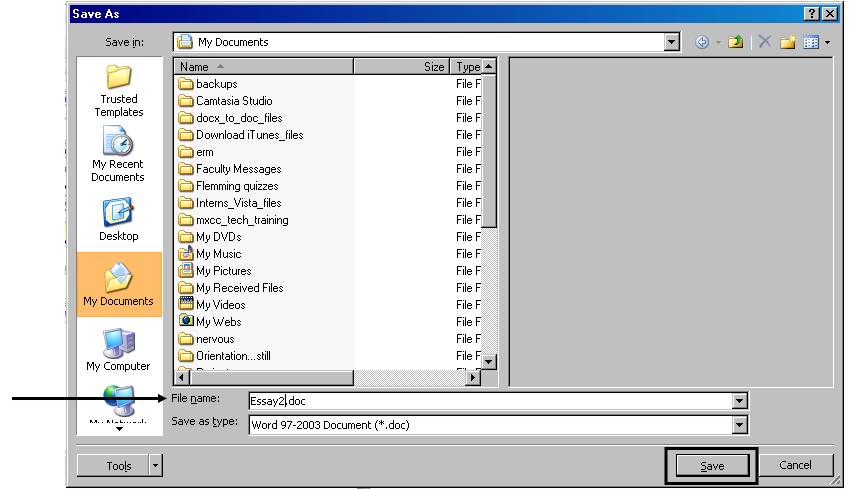If you have a new computer, you may have Office 2007 on it. Your professor may ask you to submit documents in rich text format (.rtf).
1. To do this, click the “Office Button” located in the top left corner of the program.
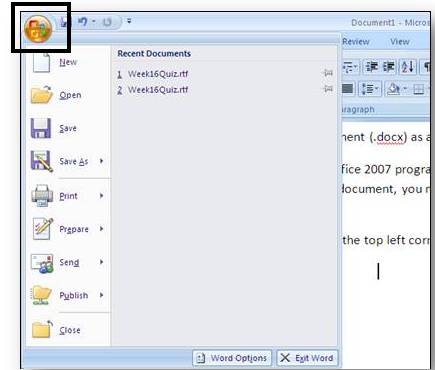
2. Use your mouse to point over the “Save As” Icon. This will open a save menu. Select “Other Formats” from the Save As menu.
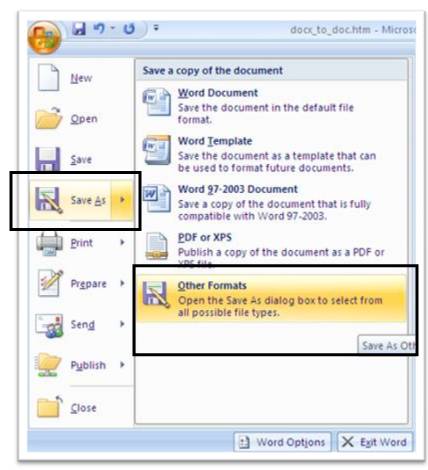
3. You will see the Save As dialog box. Type your filename in the first box. Click on the box that says “Save as type” which will bring up a list. Click the file type you’d like, in this case .txt, and it will be saved in this format.
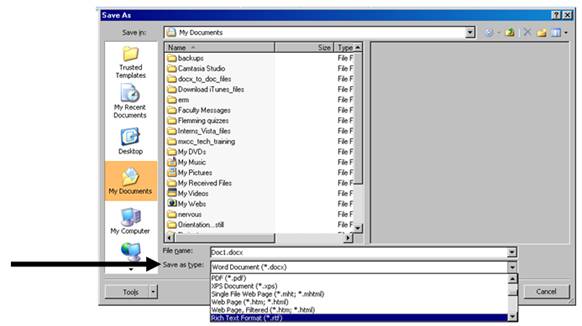
4.
Type a file name and click “Save” to
save the document.
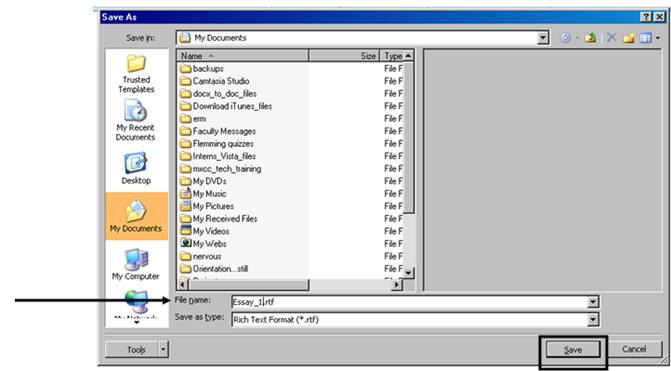
Saving a Word 2007
Document as a Word 2003 Document
MxCC Faculty and staff us Word 2003. So, if you create
a new word document, you must save it as a “Word 97-2003” document so your
professor can open and read your files.
1. To do this, click the “Office Button” located in the top left corner of the program.
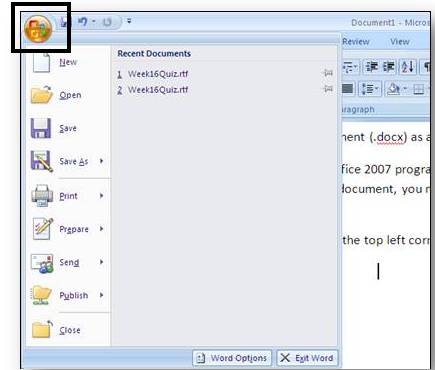
2. Use your mouse to point over the “Save As” Icon. This will open a save menu which will look like this:
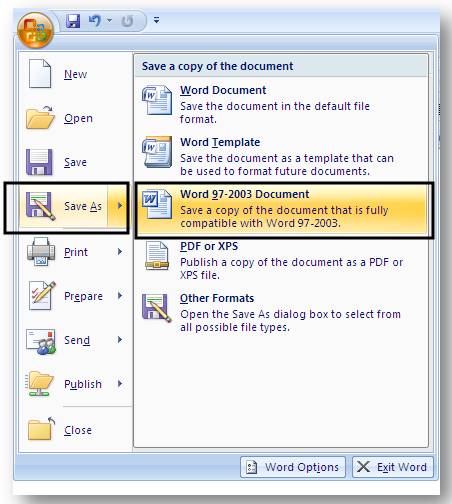
3. Select “Word 97-2003.” This will open a save dialog box. Type the name of your file and click save.