All online classes, hybrid classes, and some on-ground classes at Connecticut State Community College use Blackboard. Each semester, all credit courses are given a Blackboard course site. Upon registration, students are automatically enrolled into that Blackboard course site. Seven days before the first day of a course, registered students are able to view the Blackboard course site. Once the instructor is assigned to teach a course in Banner, the instructor is able to access the Blackboard course.
Need assistance with your online courses, Blackboard, or MyCTState, contact Distance Learning:
Location: Chapman 701 B/C – college library, Middletown Campus
Phone: 860-343-5756
Email: mxccdistance@mxcc.commnet.edu
Office Hours: Monday – Friday, 8:30 am to 5:00 pm
Technical Support Center
Web: https://cscu.edusupportcenter.com
Phone: 860-723-0221 (24 x 7 x 365)
Log On Information | |
| 1. Open a web browser. 2. Go to my.ctstate.edu. 3. Enter your NetID and password, click Login. NetID: BannerID@mxcc.commnet.edu, Do not know your NetID? Click here to find out. Password: The same password to log on to a campus computer at any of 12 Connecticut community colleges or check college email via portal.Office.com. If you have never logged on to a campus computer, the initial password is a combination of your first 3 letters of birth month (capitalize the first letter), & (shift+7), and last four digit of your social security number. For example, if you are born in April and the last four digits of your social security number are 4575, then your initial password is Apr&4575 (case sensitive).After you logon with the initial password, you will be prompted to change to a new password. The new password MUST have 8 or more characters and satisfy 3 of the 4 rules as follows: Upper case, Lower case, Numbers, and Special character. Having trouble logging on? Click here for help. 4. Access Blackboard – 5. Reset Password Use the online password reset tool at Microsoft Online Password Reset. If you cannot reset your password at the above page, please call IT service at 860-343-5711 or stop by Wheaton Hall 304 to have password reset. 6. Change Password 7. FERPA and Virtual Learning. Frequently Asked Questions about virtual learning and FERPA can be found here. |
// //