Before starting any course work for your online/hybrid/live remote online class, please complete the first THREE steps of the Online Orientation. If you have registered a LRON (live/remote online) course, additional steps of preparation is needed. For the last step of orientation on this page, you will conduct a course evaluation three weeks before the end of fall or spring semester.
The general overview of FOUR-STEP orientation is stated below. Click on ![]() or the step title to start the orientation.
or the step title to start the orientation.
 Step 1 – Getting Started
Step 1 – Getting Started
In this step, you are recommended to take a self-assessment test, log on to your college email via MyCTState, log on to your course on Blackboard Learn system, verify your course CRN, review the course beginning and ending date, configure your computer, purchase your text books, and obtain information on technical support and orientations. Your course will be shown on the Courses page on Blackboard within 7 days of the first day of course.
 Step 2 – Learning Basics
Step 2 – Learning Basics
This step guides you in navigating your course and learning basic tools needed for online learning. All Middlesex current students are enrolled to a Blackboard course titled as “MxCC_Student_Orientation” in which there are tutorials of Blackboard features and essential skills for learning online. We recommend students log on to Blackboard and visit “MxCC_Student_Orienation” course to learn basic skills of online learning before start your class.
You are recommended sign on to your course within one week before the start of classes to get familiar with navigation and course interface. On the 7th day before the first day of a semester, registered students may be able to view the course site with online orientation or help information. The most updated class information is available the first day of your class.
 Step 3 – Achieving Success
Step 3 – Achieving Success
This step provides you with important tips about what you should do to ensure your success with technology and receive a good grade in an online class.
 Step 4 – Evaluating Courses
Step 4 – Evaluating Courses
About three weeks before the end of a Spring or Fall semester, you go through this step to complete the online course evaluation. You will access the evaluation via Blackboard. Log on to MyCTState using your NetID and password. Click on the Blackboard link and then Tools link. Click on Course Evaluation & Surveys. Click on Evaluation link next to a course. Fill out the evaluation and click on Submit. You will need to fill out a form for each course you take. The evaluation link for a current course will be disabled the night before the first day of the final exam.
// //