Blackboard Learn App
We recommend students and faculty using Blackboard Learn mobile app only for viewing and reviewing information.
How to log into Blackboard Learn mobile app
- Make sure your mobile device (smart phone or smart tablet) is connected to Internet via WiFi or 5G/LTE. If you are on campus, log into the “ConnSCU” WiFi with your NetID and password (When prompted, choose ConnSCU WiFi, enter your Banner ID and password).
- Search for “Blackboard” app on your mobile device. Download and install the Blackboard app on your mobile device.
- Open the app.
- From the Institution drag-down menu, select “CT State Community Colleges“. Click on “Web Login” button at the bottom of the screen.
- Type your NetID (firstname.lastname@ctstate.edu) and Password, and click on “Sign In”.
Mobile device browsers (Safari, Chrome, etc.)
Do not use mobile devices (e.g. Smartphones -iPhone, Android, etc.; Tablet PCs – iPad) to submit any course assignments (e.g. discussions, email, assignment drop boxes, online tests, etc.) since Blackboard is not fully compatible with mobile devices. You may be able to browse information in your online courses with a mobile device.
Have an alternative plan to access the Internet in case you have technical difficulty at home. You may check out a laptop from MxCC college library or use a computer in MxCC college library, an MxCC lab, local library, or at a local school or friend/relative’s home.
Blackboard Mobile Learn FAQs
For more information and Frequently Asked Questions about the Blackboard Mobile Learn application, please visit–and BOOKMARK– https://ctccblackboardlearnmobilefaqs.pbworks.com/w/page/48420451/Blackboard Mobile Learn